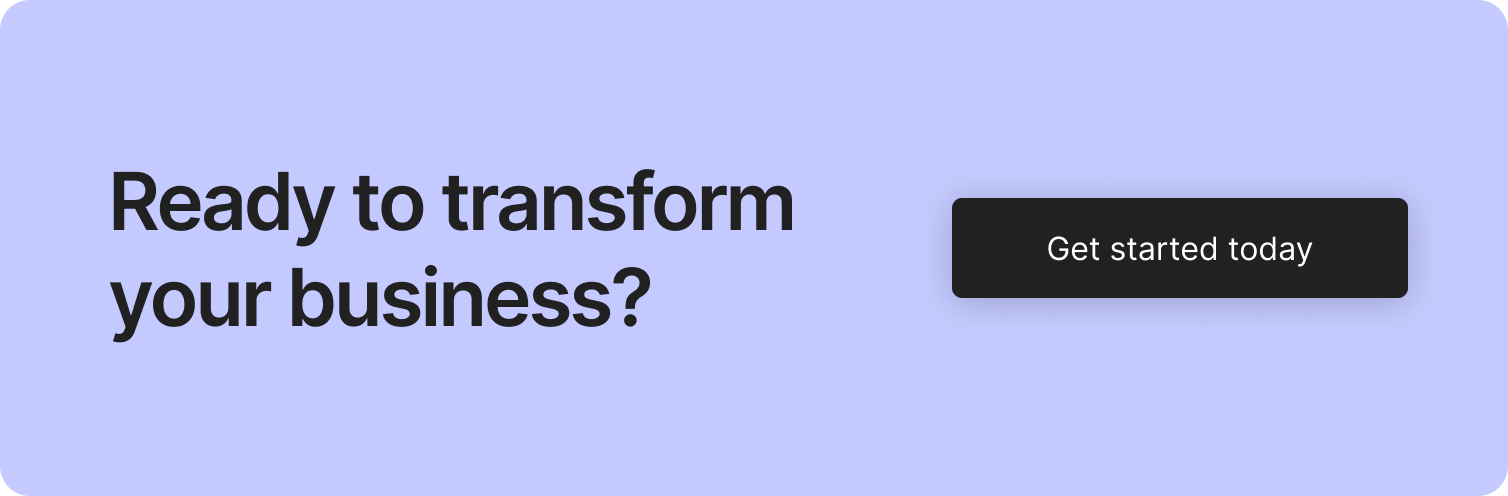In today’s business environment, fortifying your online presence is crucial in expanding your bottom line.
Square understands the significance of a strong internet foothold for merchants selling items online, even allowing them to integrate its payment capabilities into their eCommerce stores.
Is my website Square compatible?
Square integrates with any online market. All eCommerce platforms mentioned in the Square App Marketplace are Square-compatible.
If your hosting website appears in this list, then it must be Square-compatible.
Connecting Square with Weebly, Wix, Bigcommerce, GoDaddy, etc.,
Square enables payments in more than a dozen platforms (16 to be precise), accommodating nearly all merchant categories.
Below is a list of square-compatible e-commerce platforms;
- Weebly
- Wix
- BigCommerce
- GoDaddy
- OpenCart
- Ecwid
- Drupal Commerce
- nopCommerce
- 3dcart
- Miva
- WooCommerce
- BentoBox
- Magento
- Zen Cart
- XY Retail
- WP EasyCart
This post will focus on how to integrate Square into Weebly Wix, BigCommerce, and GoDaddy.
Wix
Wix eCommerce and VIP plans allow you to integrate Square as a payment method for your customers to enjoy.
- Sign in to your Wix Account
- Click the menu on your screen’s left and choose “Store,” then navigate to Manage
- On the store manager page, Hit the “Business Setup tab”.
- Go to “Payments”
- On the “Add Payment Methods” section, locate “Credit Cards” and then hit “Connect”.
Next, find Square & tap “Connect”.
- Sign in with your Square email/username and passcode.
- Hit Allow on the permissions section to link your Square & Wix.
BigCommerce
- Sign in to your BigCommerce Account
- Locate “Store Setup” in the menu on your screen’s left, then choose “Payments”.
- Square should appear as the preferred option at the page’s top. If so, hit “Get Started” and navigate to “Step 6”.
- If not: click the Other “Online Payments” tab and scroll downwards to locate Square.
- Next, tap “Set Up”.
- On the appearing page, choose “Connect Square Account”.
- Sign in with your Square email/username and passcode.
- Hit “Allow” on the permissions section to link your Square & BigCommerce
Weebly
- Sign in to your Weebly Account
- Locate and hit the “Store” button at the top of the page.
- In the appearing drop-menu, navigate to the bottom, choose “Setup” and then proceed to “Checkout”.
- Locate “Square” and tap “Connect”.
- Sign in with Square email/username and enter your passcode.
- Click Allow to prompt Square & Weebly to link with each other
GoDaddy (GoCentral)
- Sign in to your GoDaddy account
- Go to “My Products” and choose “GoCentral Online Store”.
- Click the “Manage Store” button.
- Navigate to the menu on your screen’s top-left and choose “Settings” and then “Payments”.
- Sign in with your Square email/username and passcode.
- Hit “Allow” on the permissions section to link your Square & GoDaddy.
There you go, it’s pretty easy to add square payments to your eCommerce platform. Be sure to do further research if we didn’t discuss how to integrate Square into your platform.